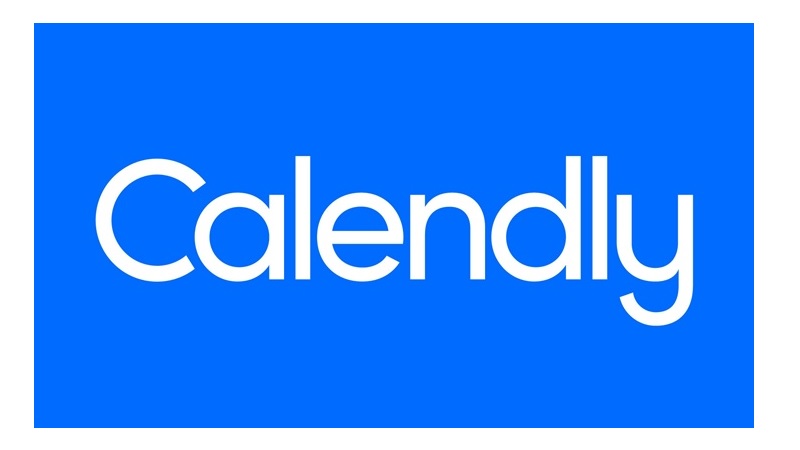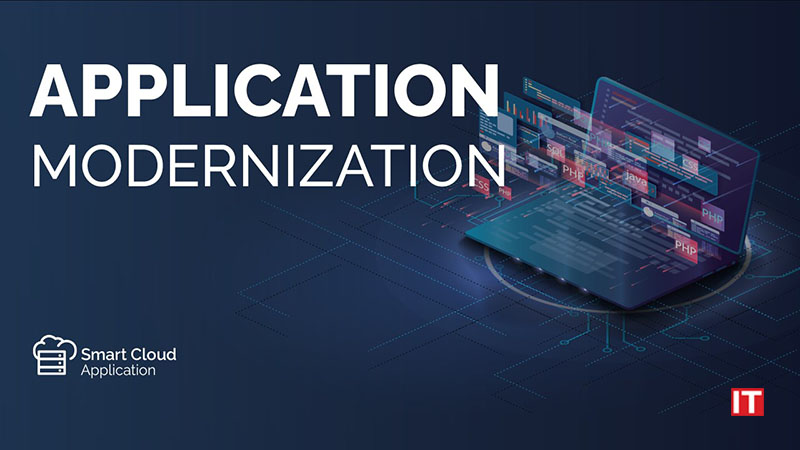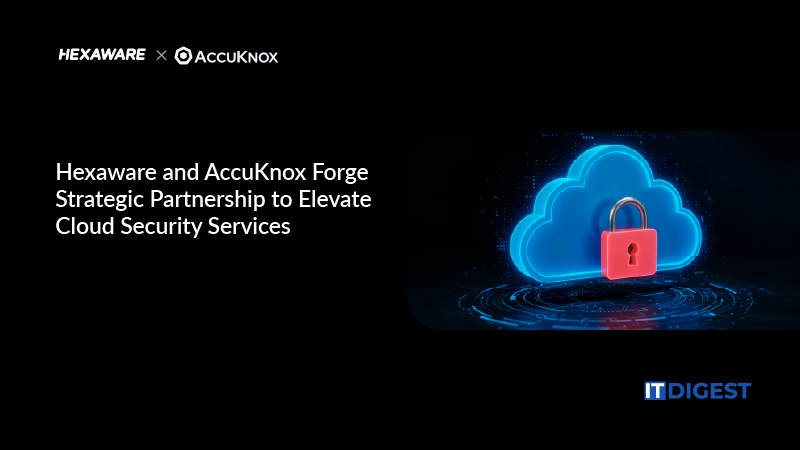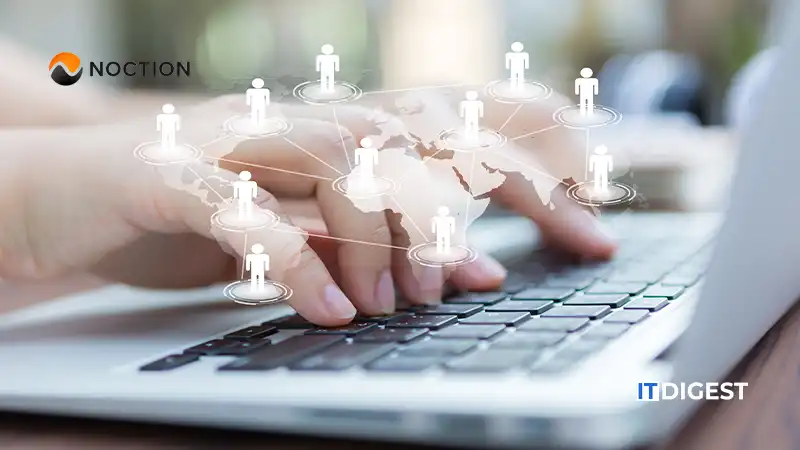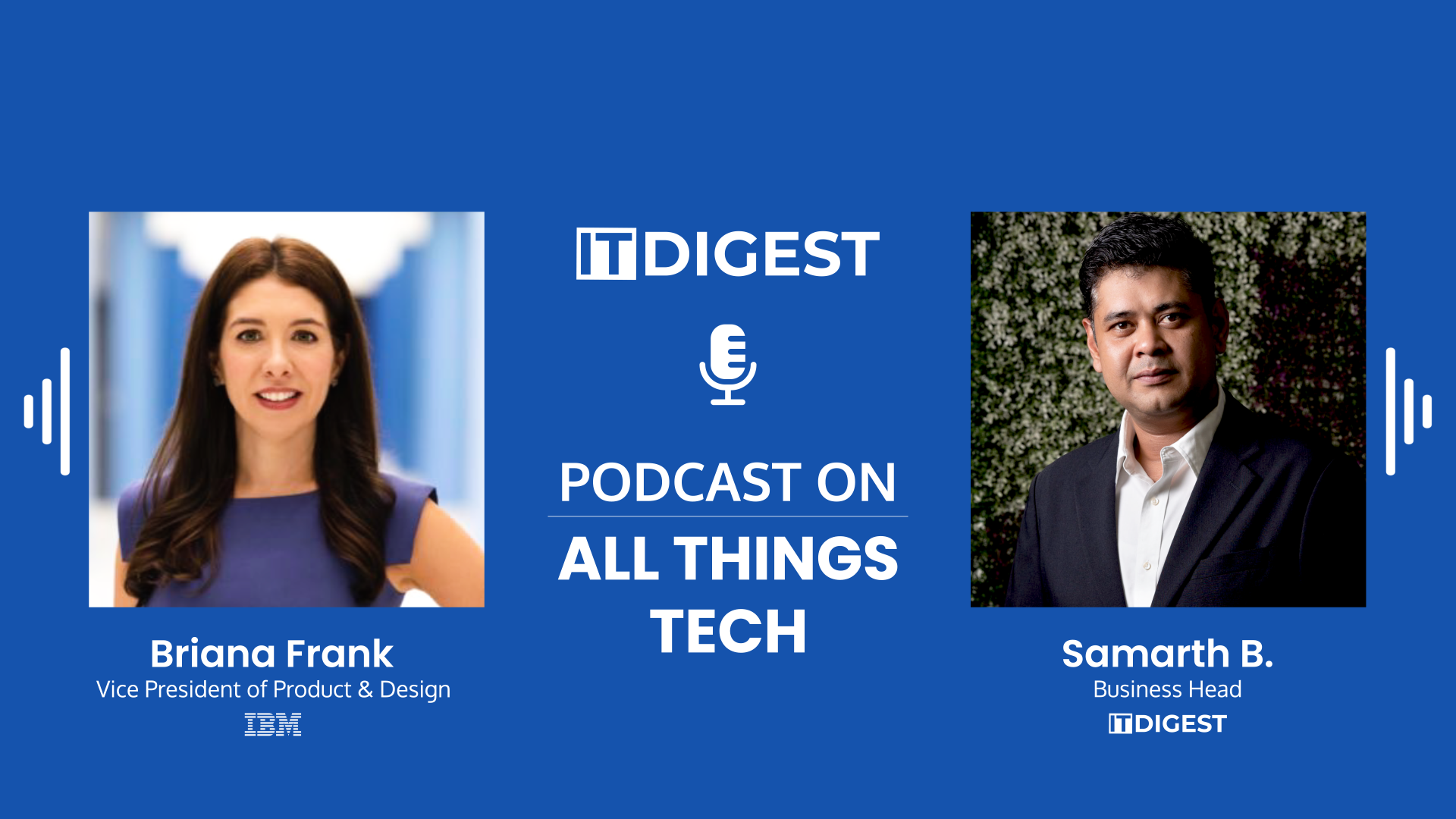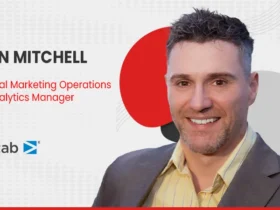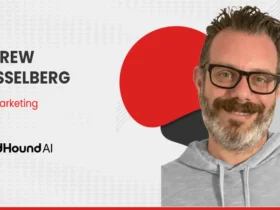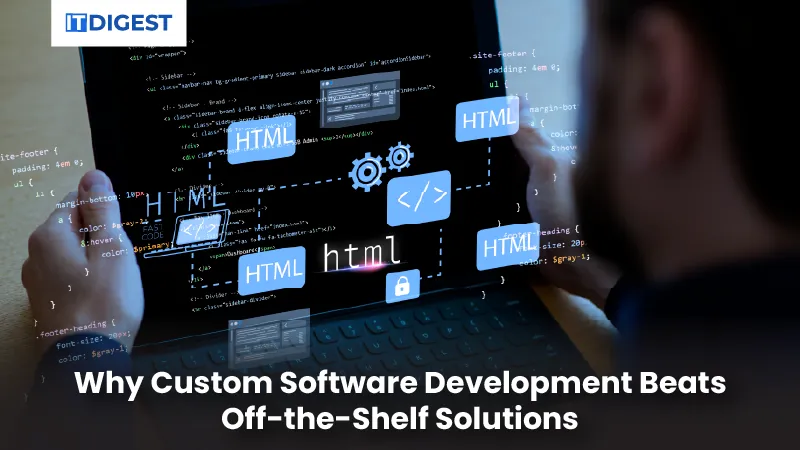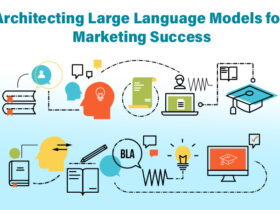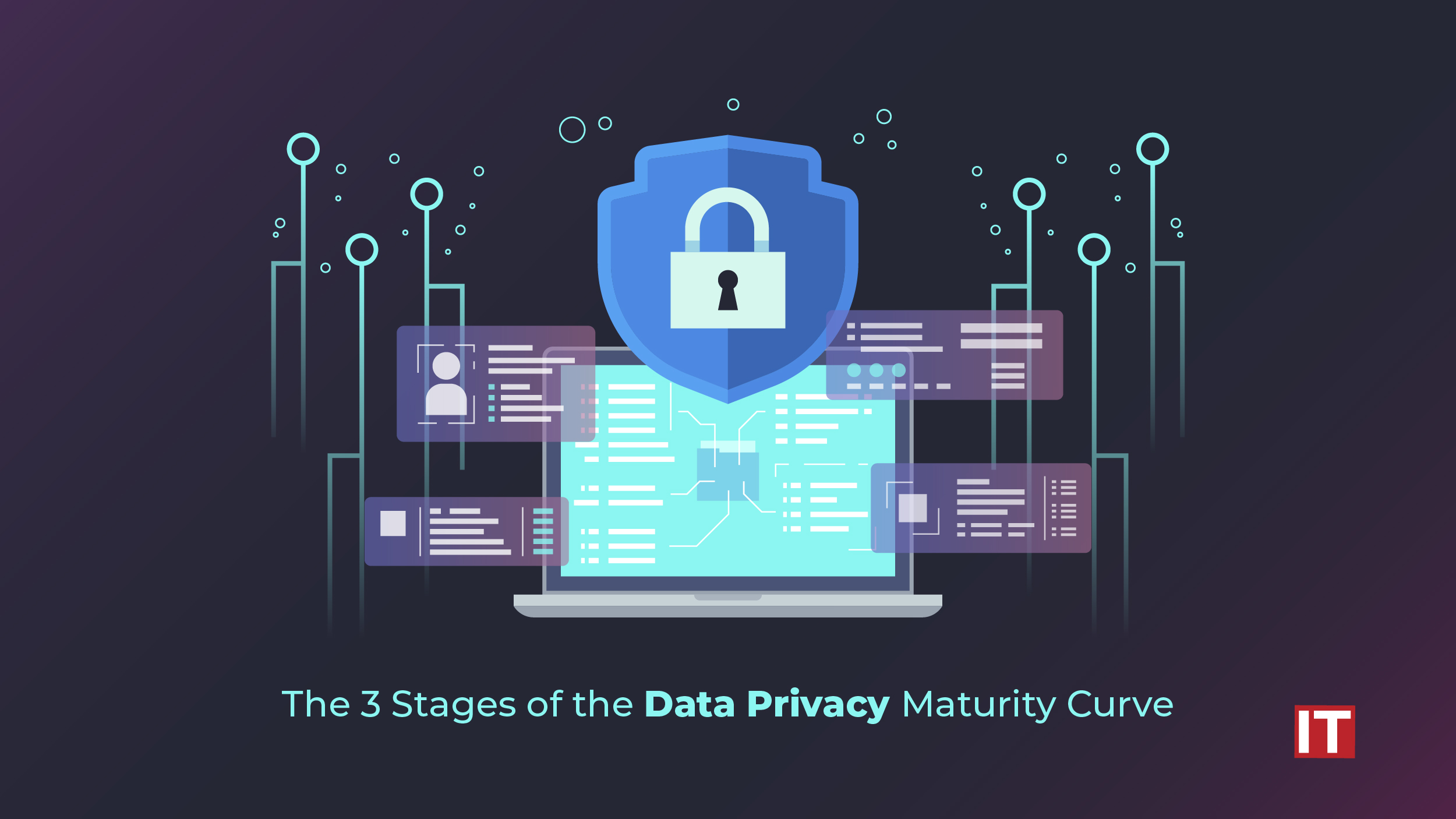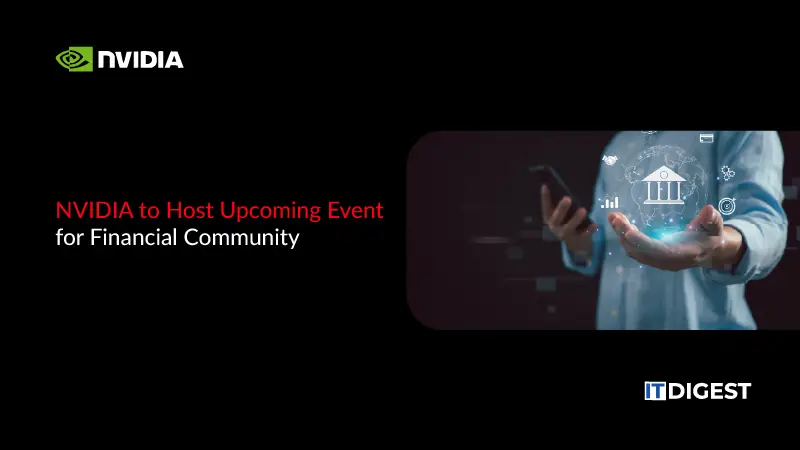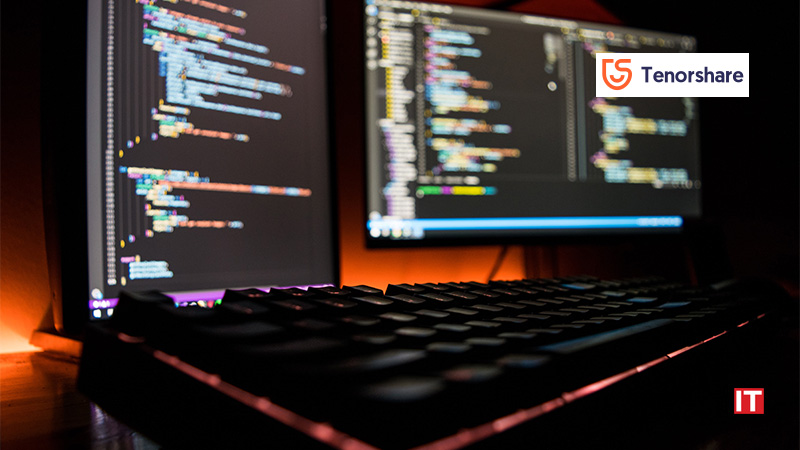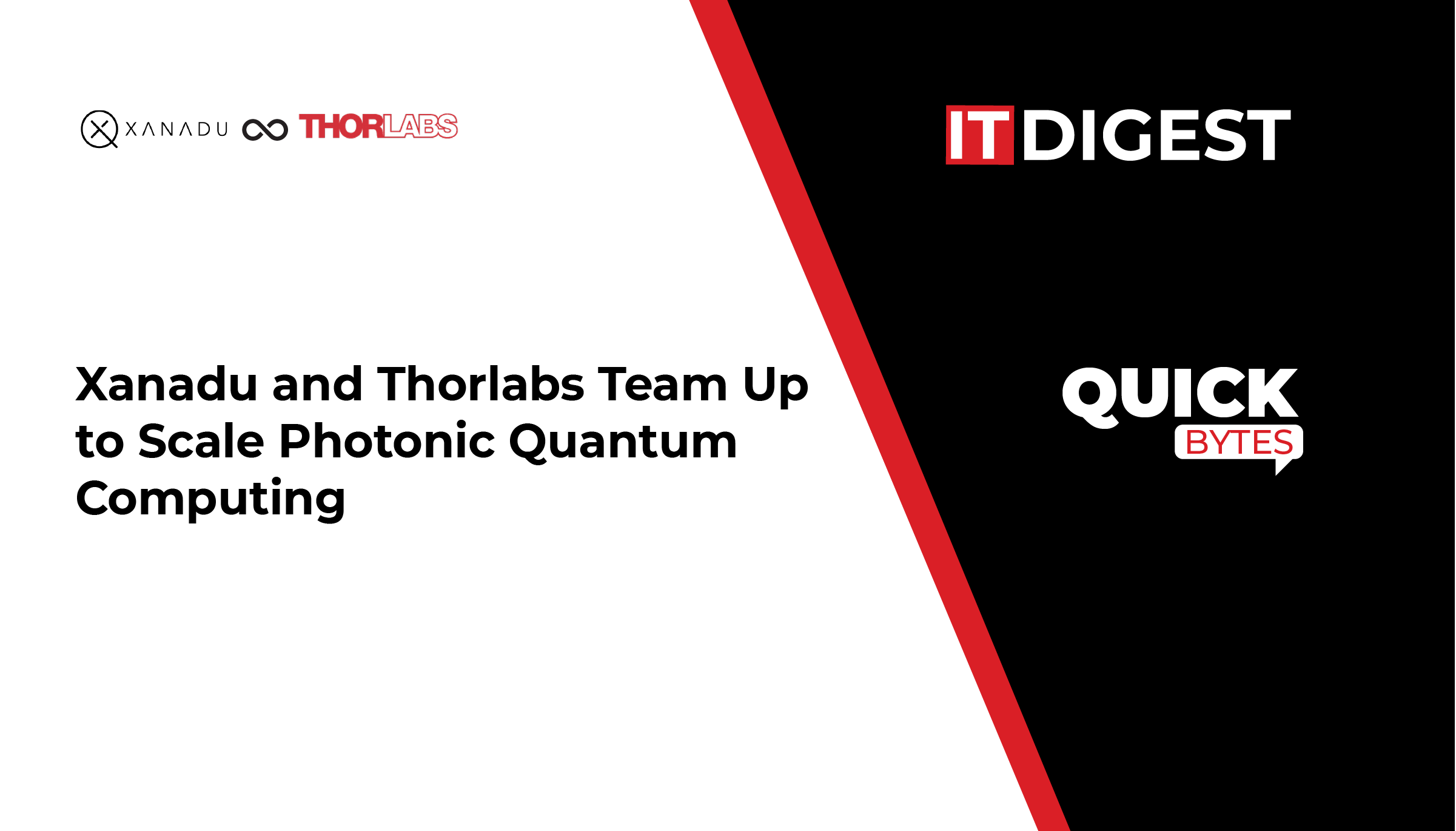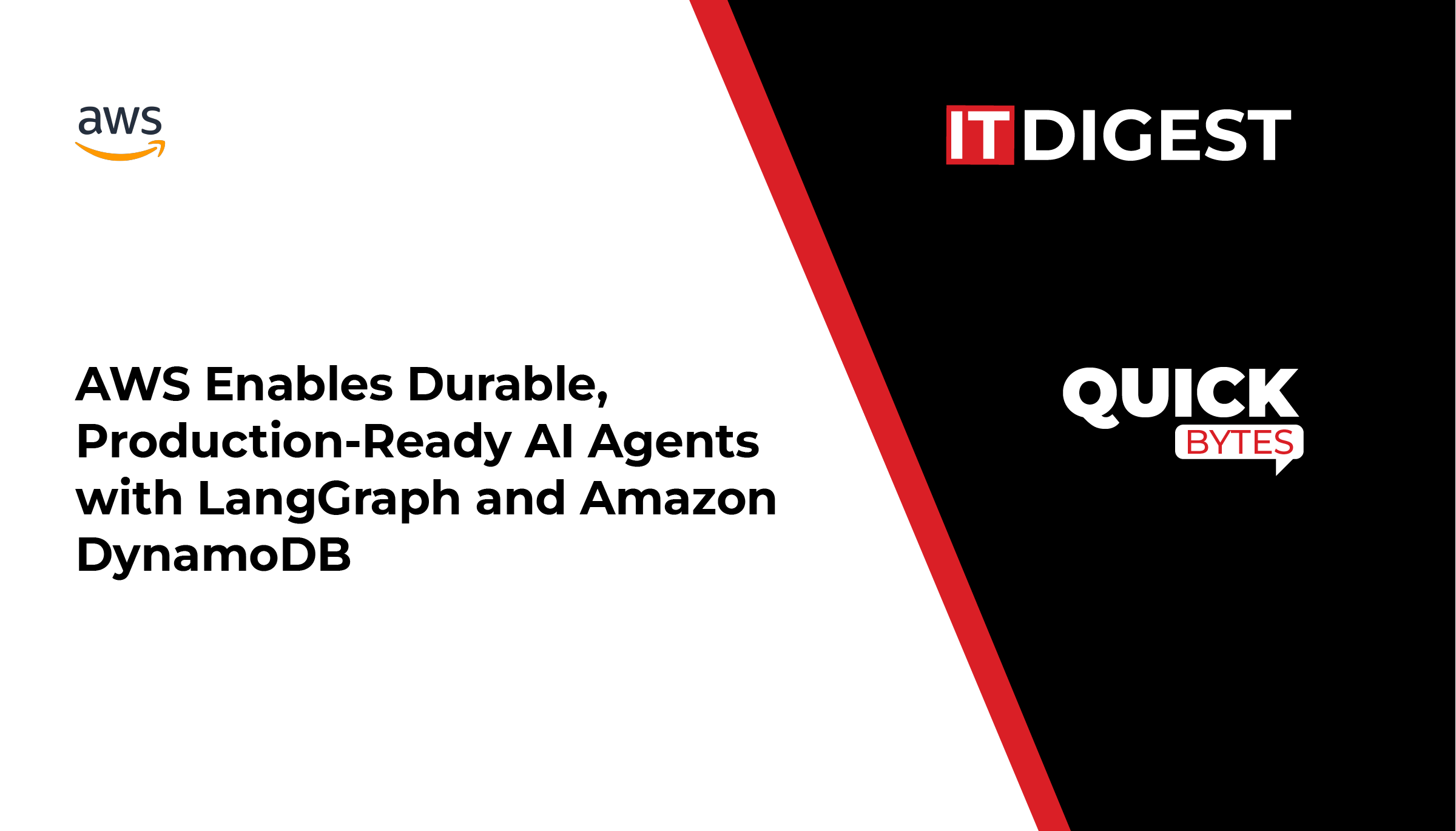Tenorshare, a reputed software company, is making sure that iOS users remain free from any trouble of upgrading and downgrading iOS 16. Tenorshare iCareFone can back up your iPhone before you update to iOS 16 Beta, while Tenorshare ReiBoot can remove iOS 16 Beta profile and let you go back to iOS 15.6. This way, you can easily upgrade and downgrade iOS 16 without losing data.
“For many users, the new iOS might not function smoothly as expected. In such cases, you intend to revert back to the previous version. So, if you don’t like iOS 16 and want to downgrade to iOS 15.6, then you can do it easily with Tenorshare ReiBoot. Tenorshare ReiBoot launched Deep Downgrade function for those users who hope to downgrade iOS 16 Beta without losing data,” said Tenorshare’s CEO, while introducing the new feature.
Also Read: Vision Elements Joins NVIDIA Partner Network as an AI Solution Advisor Consultant
To update to iOS 16 now, you should first make a backup of your iPhone with Tenorshare iCareFone. Download and install iCareFone on your PC/Mac. Select the “Backup & Restore” option, specify the data types to backup, and initiate the backup process.
Now on how to upgrade to iOS 16 Beta, you have to download the configuration profile from the Apple Beta Software Program page. Afterward, go to Settings > General > Software Update > Download and Install. This way, your iPhone will update to iOS 16.
Before you uninstall iOS 16 Beta, make a backup of your iPhone with iTunes/Finder. So, connect your iPhone with the computer using a USB cable, open iTunes/Finder, select “Back up all of the data”, and click the “Back Up Now” button.
After making a backup, you can downgrade to iOS 15 using the “Deep Downgrade” function of Tenorshare ReiBoot. So, launch the tool, click “Downgrade iOS”, and select the “Deep Downgrade” option. The tool will first download the firmware package and then initiate the Deep Downgrade. You will go back to iOS 15.6 within a few minutes.
Once you revert to iOS 15, you have to modify the iOS 16 backup file and restore it. So, open iTunes/iFinder, hold “COMMAND” and press “,”. From the pop-up window, click “Devices”, right-click the backup you want to restore, and select “Show in Finder”. Afterward, open the “Info.plist” file using any text editor and change the “Product Version” string with the “iOS 15.6”. Lastly, restore the backup from iTunes/iFinder as you do normally.